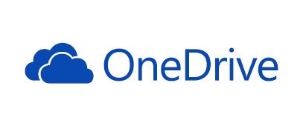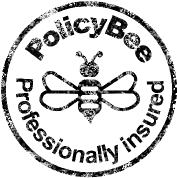I previously discussed the effects the Aperture has on an image. Last time we looked at how the aperture , also called the f-stop or f-number, controls how much light enters the camera and affects the exposure. Today, we will see how the f-stop affects the Depth of Field.
A lot of people starting off with digital photography have a hard time with depth of field, or as I like to call it ‘how much of the photo in in focus and how much is blurred’. The amount of bluriness is also often called the bokeh.
There are a couple of factors that affect the amount of blurriness but it is mainly controlled by your aperture setting/f-stop. At this point, it is so easy to start writing a scientific paper into apertures, focal lengths, subject to sensor distance etc.
As previously explained, the aperture is the size of the hole that allows light into the camera. The number is actually fraction, so a f stop of 2.8 is actually 1/2.8 and an f stop of 11 is 1/11. An aperture of 1 is 1/1 and the entire aperture is open. This is why a lower number means more of the aperture is open, ½ being larger than 1/8.
What we need to understand is that the lower the number, the shallower the depth of field. Imagine you have a 100m track and you are standing at the start line with your camera focussed at the runner who is standing 10m away. The higher your aperture number, the more of the subject and area in front and behind them will be in focus. If you are at f11, a large chunk of the 100m track will be in focus. The lower the number, the less is in focus. If you are at 2.8, you’ll probably have the subject and maybe another few metres behind him in focus.
Here are a set of photos shot in my back garden. I am focussed on the chair in front, which is about 2m away. You can see that at f1.4, the depth of field is very shallow and only the chair is in focus. As the aperture increases, the depth of field also increases and more of the image is in focus.
So far so good but there is another factor which affects the depth of field and that is the camera-to-subject distance. The closer you are to the subject, the narrower the depth of field for the same aperture. In the photo below, I am focussed on my Top Dad mug, which is about 1m in front of me. Look at the photo at f2.8 and notice how much of the shed is in focus.
Below is the first photo when I was focussed on the chair at f2.8. Both photos were shot at 50mm from the same location and at the same aperture. But the depth of field is different and the shed in the photo above is much blurrier/has more bokeh. The closer you are to the subject, the less the depth of field.
Portrait photographers regularly use this fact to make the subject stand out more by blurring out the background.
This was taken at f1.4 from about 2m away. The subject is sharp but the background is way out of focus. This draws the viewers attention to the subject.
What do you need to do now?? Grab you camera, take a seat, set it to aperture priority mode and shoot a series like I did and see how the f-stop affects the depth of field. Then focus on something else and compare. My personal belief is that when you start off, you do not need to know all the technical theory behind why things happen. Just practice and see what happens. The beauty of digital is that it’s free to shoot!